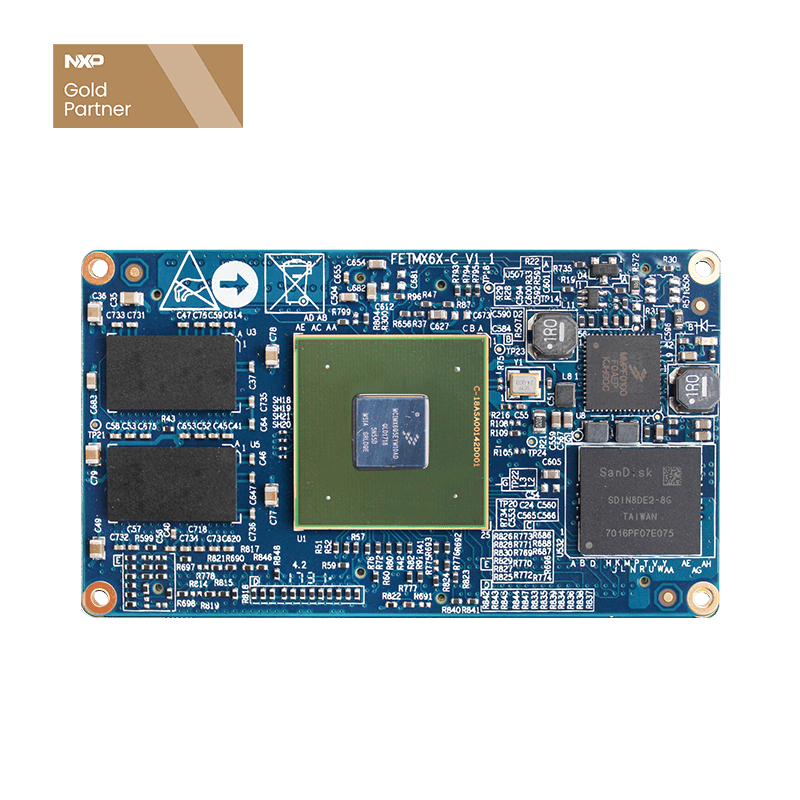iMX6 Development Board Android Synchronous Different Display Test
Android Synchronization Different Display Test
The iMX6 development board supports LCD and HDMI synchronous and different display functions. The specific operations are as follows:
- 1. First, store two video files in the /storage/emulated/legacy directory of the development board.
- 2. Connect the HDMI device and the iMX6 development board through the HDMI cable, and turn it on.
- 3. After the iMX6 development board is powered on, run the dual-screen different display program DiffDisplayForlinx. Before running this program, HDMI and LCD are in the same display state. After running this video, they are in a different display state.
- 4. After the program starts, the two video files loaded will be displayed, as follows:
- 5. Then click "Start the video" or "Stop the video" to start and stop the video on the hdmi device respectively. It can be seen that two video files are played at the same time in the form of picture-in-picture on the hdmi device.
- 6. If you want to exit the synchronous display program, you can click the most recently running program through the menu button, select DiffDisplayForlinx, and click "Delete from the list", as shown in the following figure:
Below SmallScreen is the video to be played on the hdmi device in small screen form, and below FullScreen is the video to be played in full screen form on the hdmi device, click the path of the video file to select the video to be played, as follows:
After clicking the return button on the lcd side of the iMX6 development board, the DiffDisplayForlinx program will run in the background, and the lcd side can run other programs, such as clicking to play other videos, or performing other operations, without affecting the video playback in the hdmi device, as follows:
At this time, the HDMI device and the LCD are restored to the same display state.