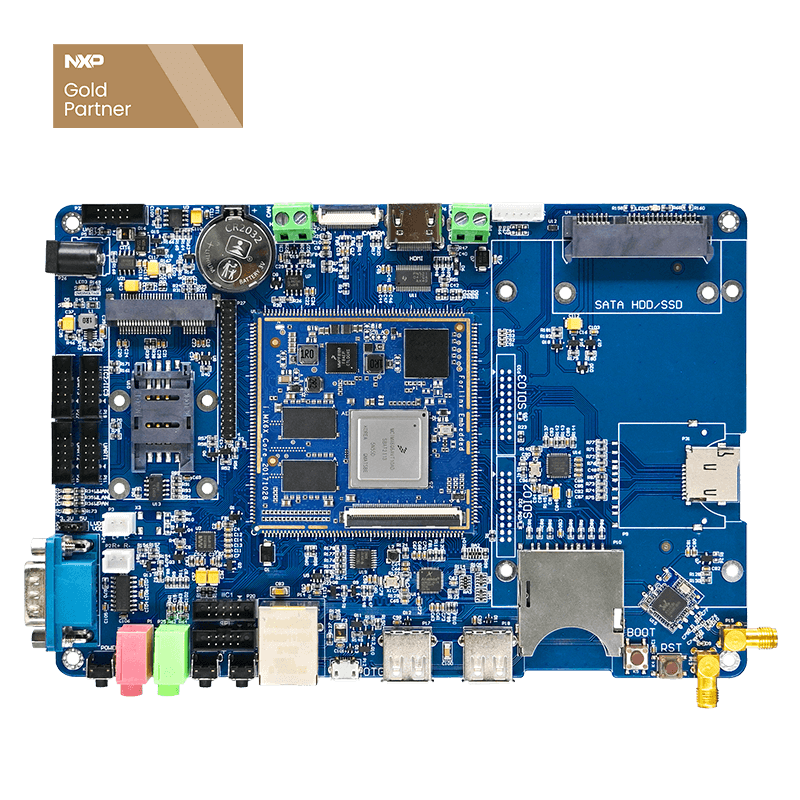Flashing Ubuntu 12.04 LTS Linux image by MfgTool2 on iMX6 Development Board
First, copy MfgTool2 to Windows and decompress it. CD path is as follows: i.MX6 User CD/i.MX6 User CD (A)\Linux\tool\Mfgtools-Rel-13.01.00_ER_MX6Q_UPDATER.zip
1. Connect micro usb data cable to OTG of development board, and connect the other end to USB of PC.
The connection of development board OTG and USB data cable is as follows:
2. Open MfgTool2 (If win7, please open it with administrator)
2.1 write Ubuntu 12.04 LTS Linux
First make sure, uImage and u-boot.bin are in: Mfgtools-Rel-13.01.00_ER_MX6Q_UPDATER\Profiles\MX6Q Linux Update\OS Firmware\files\Linux
oneiric.tgz is in Mfgtools-Rel-13.01.00_ER_MX6Q_UPDATER\Profiles\MX6Q Linux Update \OS Firmware\files\Linux\Ubuntu\
oneiric.tgz is stored in Linux\src by default.
In cfg.ini under Mfgtools-Rel-13.01.00_ER_MX6Q_UPDATER, configure flashing system type as follows:
Flash ubuntu linux: name = ubuntu-SabreSD-eMMC
Note: Ubuntu12.04 LTS system login name: linaro password: linaro
3. Press and hold BOOT key, power on or press restart key.
4. During the first upgrade process, driver will be automatically installed through network. After the installation is complete, when device name (HID-compliant device) appears in flashing tool, release BOOT key and click "start" as shown below:
5. Format dialog box pops up during the process, click "Cancel", or leave it alone, until flashing is completed, click stop after DONE, and then click exit.
6. After the flashing is completed, reset or power on again.
Note: It is recommended to flash in win7. Debugging serial port is UART 1-DEBUG (the micro usb on the left of USB OTG interface in the picture above )
The above is based on Forlinx embedded imx6 development board, only for reference. For details, welcome to consult our sales engineers online.