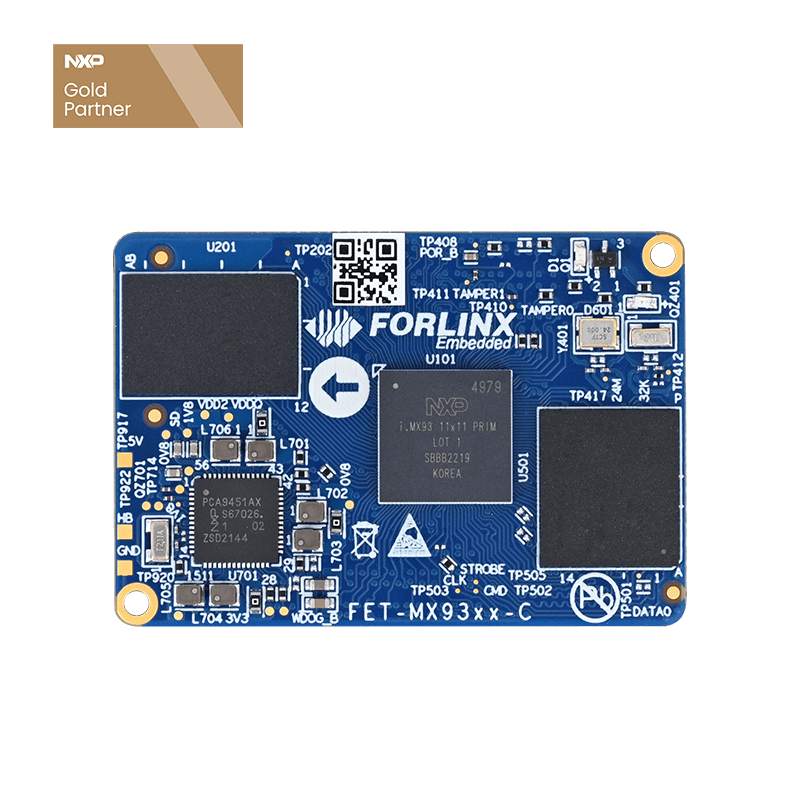Guide to Setting up TFTP, NFS, and SSH Network Services on the Forlinx OK-MX9352-C Platform Based on Linux
This article describes how to set up common network services on the Forlinx OK-MX9352-C platform (running the Linux 6.1.36 operating system). Other platforms can also refer to it, but due to platform differences, please make adjustments according to the actual situation.
TFTP Service Setup
1. Server, Client Installation, and Daemons
forlinx@ubuntu:~$ sudo apt-get install tftp-hpa tftpd-hpa xinetd
2.Server Configuration
First, create a tftpboot in the root directory and change the attributes to read and write for any user:
forlinx@ubuntu:~$ cd / forlinx@ubuntu:/$ sudo mkdir tftpboot forlinx@ubuntu:/$ sudo chmod 777 tftpboot
Then, go to the directory /etc/xinetd.d/ and create a new file tftp in it, adding the specified contents to the tftp file:
forlinx@ubuntu:/$ cd /etc/xinetd.d/ forlinx@ubuntu:/etc/xinetd.d$ sudo vim tftp
Add the following to the tftp text.
service tftp
{
disable = no 138
socket_type = dgram
protocol = udp
wait = yes
user = root
server = /usr/sbin/in.tftpd
server_args = -s /tftpboot -c
per_source = 11
cps = 100 2
}
Finally, modify the configuration file /etc/default/tftpd-hpa
forlinx@ubuntu:/etc/xinetd.d$ cd / forlinx@ubuntu:/$ sudo vim /etc/default/tftpd-hpa
Modify to
TFTP_USERNAME="tftp" TFTP_DIRECTORY="/tftpboot" TFTP_ADDRESS="0.0.0.0:69" TFTP_OPTIONS="--secure -l -c -s"
Make sure to change TFTP_DIRECTORY to the path where the newly created tftpboot directory is located.
3.Services Restart
forlinx@ubuntu:/$ sudo /etc/init.d/xinetd reload forlinx@ubuntu:/$ sudo /etc/init.d/xinetd restart forlinx@ubuntu:/$ sudo /etc/init.d/tftpd-hpa restart
4.Server Test
To test this, create a new file in the /tftpboot folder
forlinx@ubuntu:/$ cd /tftpboot/ forlinx@ubuntu:/tftpboot$ sudo touch abc
Go to another folder
forlinx@ubuntu:/tftpboot$ cd /home/ forlinx@ubuntu:/home$ sudo tftp 192.168.2.57 //192.168.2.57 is the local IP. tftp> get abc tftp> quit forlinx@ubuntu:/home$ ls abc
If the server can be downloaded, it indicates that the server has been installed successfully. Once the development board is connected to the PC using an Ethernet cable, you can utilize TFTP to download files.
bootz ${loadaddr} - ${fdt_addr};
NFS Service Setup
1. The method for setting up an NFS server on Ubuntu is as follows:
Software download and installation
forlinx@ubuntu:~# sudo apt-get install nfs-kernel-server nfs-common portmap
Create the NFS directory and extract the file system (using rootfs.tar.bz2 as an example, with the current directory as the root directory).
forlinx@ubuntu:~# cd / forlinx@ubuntu:/# sudo mkdir nfs_rootfs forlinx@ubuntu:/# sudo tar -xvf rootfs.tar.bz2 -C /nfs_rootfs/
Modify the configuration file
forlinx@ubuntu:/# sudo vim /etc/exports
Add the following configuration to the file:
/nfs_rootfs *(rw,sync,no_root_squash,no_subtree_check)
Restart configuration files and services
forlinx@ubuntu:/# sudo exportfs -rv forlinx@ubuntu:/# sudo /etc/init.d/rpcbind restart forlinx@ubuntu:/# sudo /etc/init.d/nfs-kernel-server restart
2. Verify the NFS server on the development board and mount the NFS server to the /mnt directory of the development board after executing the following command.
root@ok-mx93:~# mount -t nfs4 -o vers=4 192.168.0.57:/nfs_rootfs /mnt
After successful mounting, check the /mnt directory and you will see the file system you just extracted.
root@ok-mx93:~# ls /mnt/
Note: 192.168.0.57 is the IP of the NFS server host ubuntu, ubuntu's network needs to be set to bridge mode, and with the development board in the same network segment.
SSH Service Setup
1.SSH Installation
Install the SSH service by typing the following command in the Ubuntu (Linux host) terminal:
forlinx@ubuntu:/$ sudo apt-get install ssh
2.Enable SSH
forlinx@ubuntu:/$ sudo service ssh start
3.Check the status of the SSH service
forlinx@ubuntu:/$ sudo service ssh status
● ssh.service - OpenBSD Secure Shell server
Loaded: loaded (/lib/systemd/system/ssh.service; enabled; vendor preset: enabled)
Active: active (running) since Mon 2021-08-23 17:19:57 CST; 45s ago
Main PID: 7383 (sshd)
Tasks: 1 (limit: 2292)
CGroup: /system.slice/ssh.service
└─7383 /usr/sbin/sshd -D
August 23 17:19:57 ubuntu systemd[1]: Starting OpenBSD Secure Shell server...
August 23 17:19:57 ubuntu sshd[7383]: Server listening on 0.0.0.0 port 22.
August 23 17:19:57 ubuntu sshd[7383]: Server listening on :: port 22.
August 23 17:19:57 ubuntu systemd[1]: Started OpenBSD Secure Shell server.
4.Disable SSH
forlinx@ubuntu:/$ sudo service ssh stop
5.Test Method
The development board accesses the Linux host via ssh:
root@ok-mx93:~# ssh [email protected] Host '192.168.0.57' is not in the trusted hosts file. (ecdsa-sha2-nistp256 fingerprint md5 07:72:76:56:47:e0:da:5e:77:a2:58:b1:b5:9f:cb:2a) Do you want to continue connecting? (y/n) y //On first login, you need to confirm by typing “y” [email protected]'s password: //Enter the password for the forlinx account Welcome to Ubuntu 22.04.1 LTS (GNU/Linux 5.15.0-56-generic x86_64) * Documentation: https://help.ubuntu.com * Management: https://landscape.canonical.com * Support: https://ubuntu.com/advantage 0 updates can be applied immediately. The programs included with the Ubuntu system are free software; the exact distribution terms for each program are described in the individual files in /usr/share/doc/*/copyright. Ubuntu comes with ABSOLUTELY NO WARRANTY, to the extent permitted by applicable law. forlinx@ubuntu:~$ //Confirm successful ssh login by username and hostname
The Linux host logs into the development board via ssh:
forlinx@ubuntu:~$ ssh -oHostKeyAlgorithms=+ssh-rsa [email protected] The authenticity of host '192.168.0.232 (192.168.0.232)' can't be established. RSA key fingerprint is SHA256:fsa3SVdSPDtCMacfd8PjHF1RIPsnXB22gKS97qJpwys. This key is not known by any other names Are you sure you want to continue connecting (yes/no/[fingerprint])? yes //Confirmation is required for first time login, enter yes Warning: Permanently added '192.168.0.232' (RSA) to the list of known hosts. root@ok-mx93:~# //Confirm successful ssh login by username and hostname