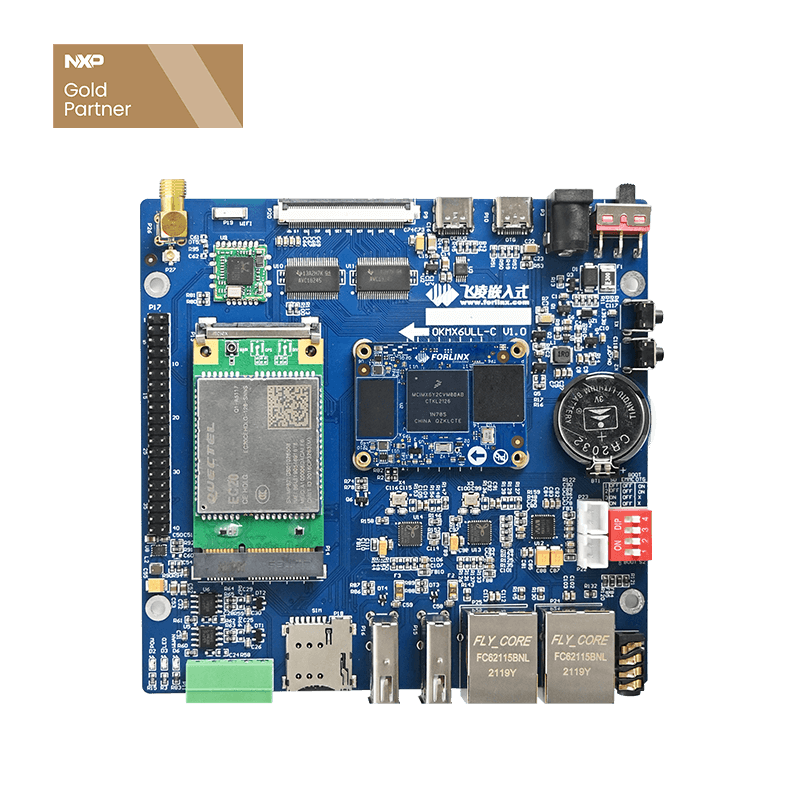FAQ about the Forlinx i.MX6ULL Embedded Development Board
▊ IP Settings
Two IP configuration methods:
(1)Set a default static IP;
(2)Set a temporary static IP ( it is disabled after power cycling).
1. Static IP settings
(1) Open /etc/network/interfaces and modify the configuration vi /etc/network/interfaces
As follows, configure eth0 as static and eth1 as dynamic:
(2) DNS settings
Open rc.local with the command vi /etc/rc.local and add the following to it:
echo "nameserver 8.8.8.8" > /etc/resolv.conf
(3) Block information update&restart
sync
reboot
2. Temporary network settings
Alternatively, the commands can be used temporarily to set the IP and gateway. However, please note that this method's configuration will be lost after a restart.
ifconfig eth0 172.16.0.171//Set eth0 static IP
route add default gw 172.16.0.1 //Set gateway
echo ''nameserver 8.8.8.8'' > /etc/resolv.conf //Set DNS
▊ Adding Startup Auto-run Content
1. Adding the following to the startup script
Enter vi /etc/rc.local
As an example of booting with the output ''hello world,'' add the following content:
Note: Add the startup auto-run content before exit 0;
2. Adding startup auto-run items
To create a startup auto-run item in the /etc/rc5.d/ directory
vi /etc/rc5.d/S99test.sh
As follows:
#!/bin/bash
echo "helloworld!"
chmod 777 /etc/rc5.d/S99test.sh
S99 indicates the startup priority as 99, which can be adjusted by the user based on demand.
3. Power-on self-starting 4G dialing method
Previously it was mentioned that startup applications can be directly added to /etc/rc.local. However, 4G slightly differs from other applications because it uses a separate 4G module that requires initialization time. Based on practical tests, the 4G module takes 3-5 seconds after startup to function properly. Therefore, before initiating 4G dialing, a delay of 3-5 seconds is necessary. Modify as follows:
vi /etc/rc.local
Add the following:
Note: The delay time cannot be less than 3s.
▊ WiFi
1. Static IP Settings (WiFi)
WiFi login script: /usr/bin/fltest_cmd_wifi.sh
The second-to-last line of the script assigns a dynamic IP to wlan0. If there is a need to set a static IP, it can be done as follows:
2. Power-on self-starting settings (WiFi)
Also put the WiFi script in the/etc/rc.local.
In this case, it is necessary to add an ''&'' symbol at the end to run the script in the background. Otherwise, it might block and prevent access to the file system.
▊ Boot
1. SSH connection failure
(1) When SSH cannot connect, check if ping is possible. If ping fails, it could be due to network issues. The computer and the device should be on the same subnet. The default IP for eth0 is 192.168.0.232. Users can directly connect them or connect both to the same router. Then, set a 192.168.0 subnet IP on the computer;
(2) If ping is successful, first confirm whether the factory image can connect normally. If the factory image can connect normally, check what services are starting up at boot causing the issue; ensure that services starting at boot are backgrounded. Failure to do so may cause process blocking, preventing SSH login. Consider reflashing the factory image if necessary;
(3) Ensure that the board's IP address is being pinged. This can be tested by unplugging the Ethernet cable and then pinging from the computer.